***I got asked on if it the steps are the same for uploading a pdf and as far as I can see the would be the same steps except the last step would be different. I will update this post again once I find the code you would use to PDF’s on your sidebar.
This is a tutorial for people who use wordpress.org because it is a little bit different to add pictures to their sidebars. I am going to show how to use your own server to host the pictures but you can also use Photobucket as well.
- You are going to login into your blog and click on Media & then Add New
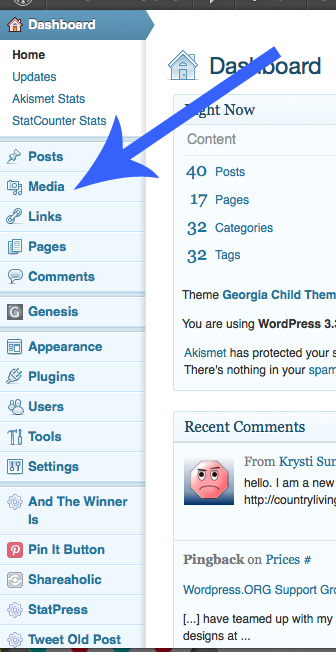
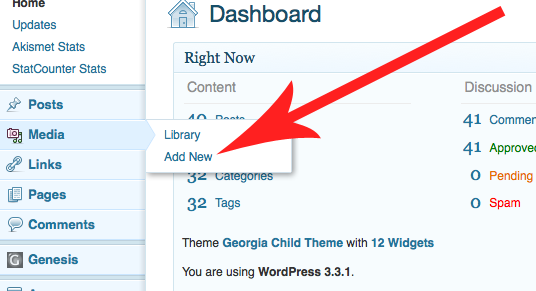
- Once you click on add new you will see the same screen you get when you add pictures in your posts:
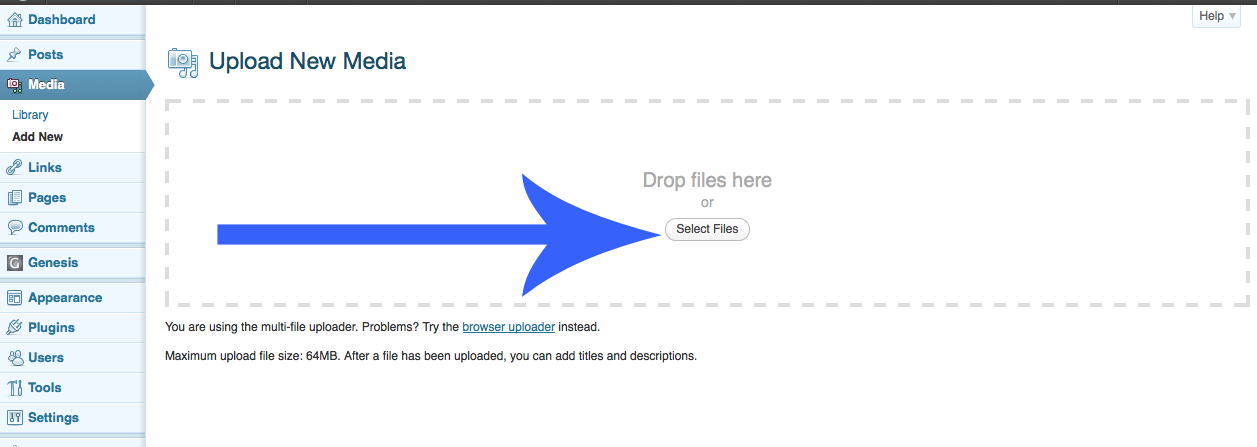
- After you upload the picture you are going to grab the link to the picture for here:
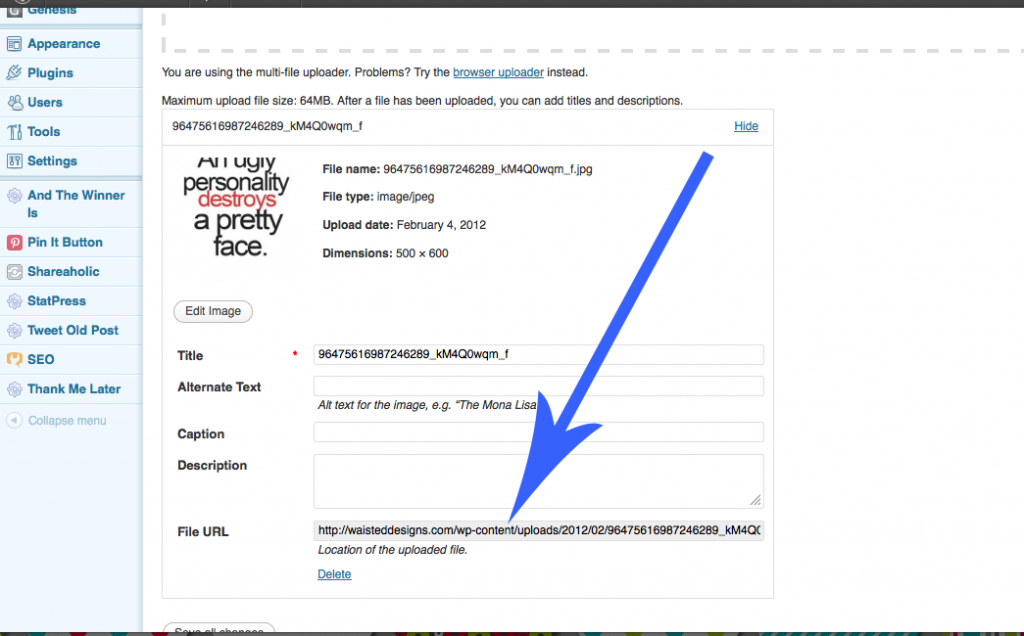
- You will the plug that url into this coding: <center><img src=”LINK GOES HERE” border=”0″ alt=”title”></a></center>
- You then take that code and put it in the “text” widget on your sidebar.
Please let me know if you need more help or if something doesn’t make sense!
© 2012, Margaret Tidwell. All rights reserved.






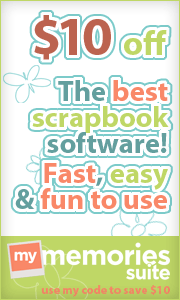

Very nice tutorial 🙂 Ty for sharing.
If there is anything you want to see please let me know!
OMG THAT IS SOOOO EASY!! I was making that process SOOO COMPLICATED!! I could never figure out how to upload to my server and just upload to photobucket! TY for this tutorial.
Now can you upload pdf files the same way?
I am not sure but I will find out and let everyone know.
As far as I can see the would be the same steps except the last step would be different. I will update this post again once I find the code you would use to PDF’s on your sidebar.
Okay well for PDFs I would probably just link to in my post.
Very helpful and easy to steps! Easy to follow because it has supporting pictures. Thanks!