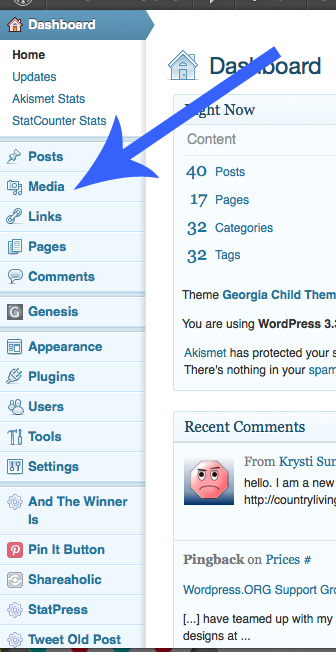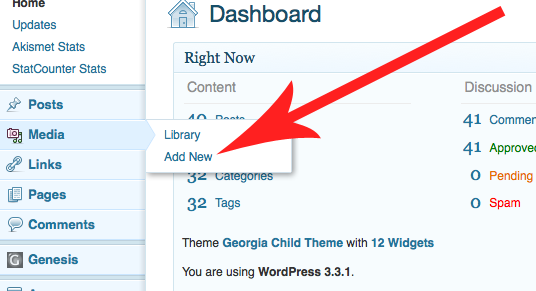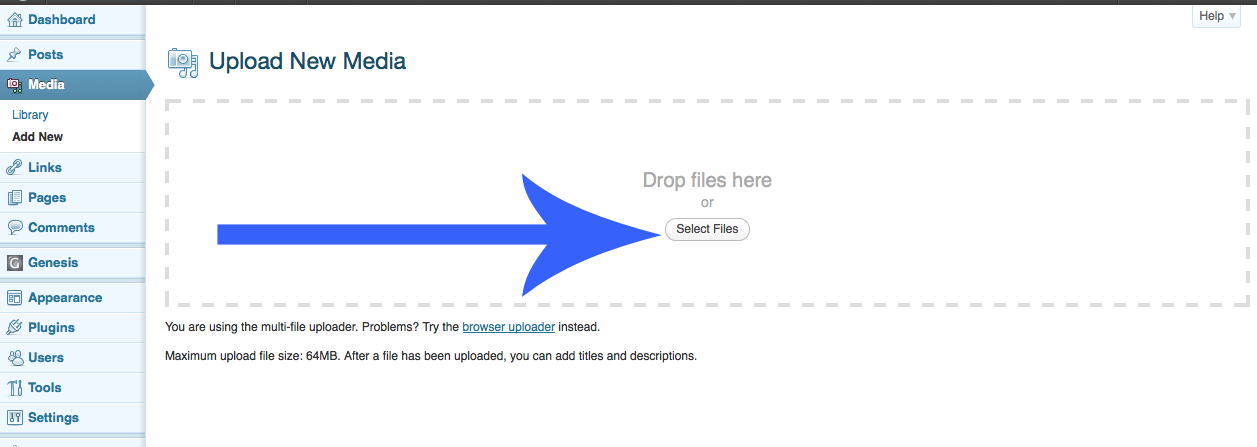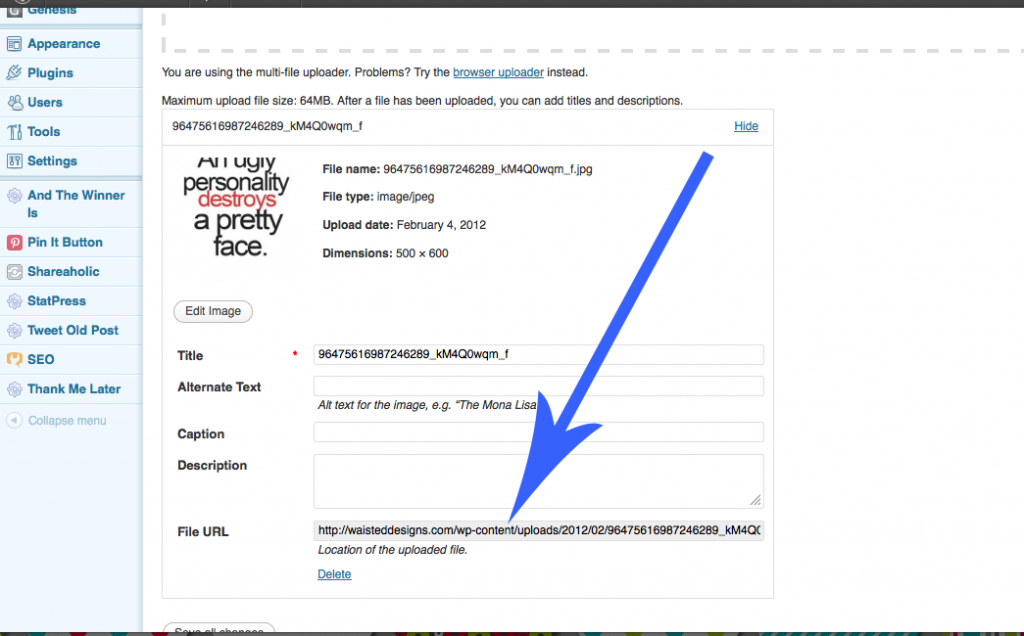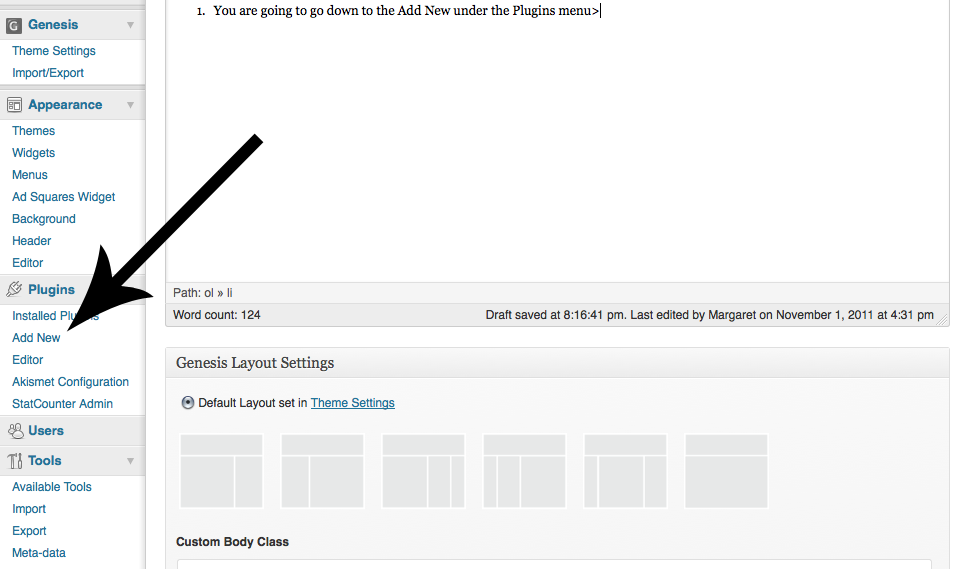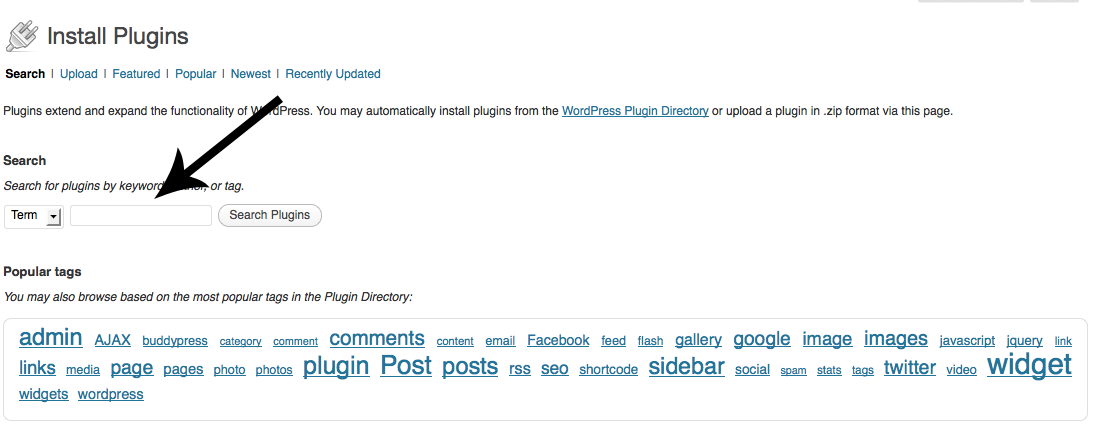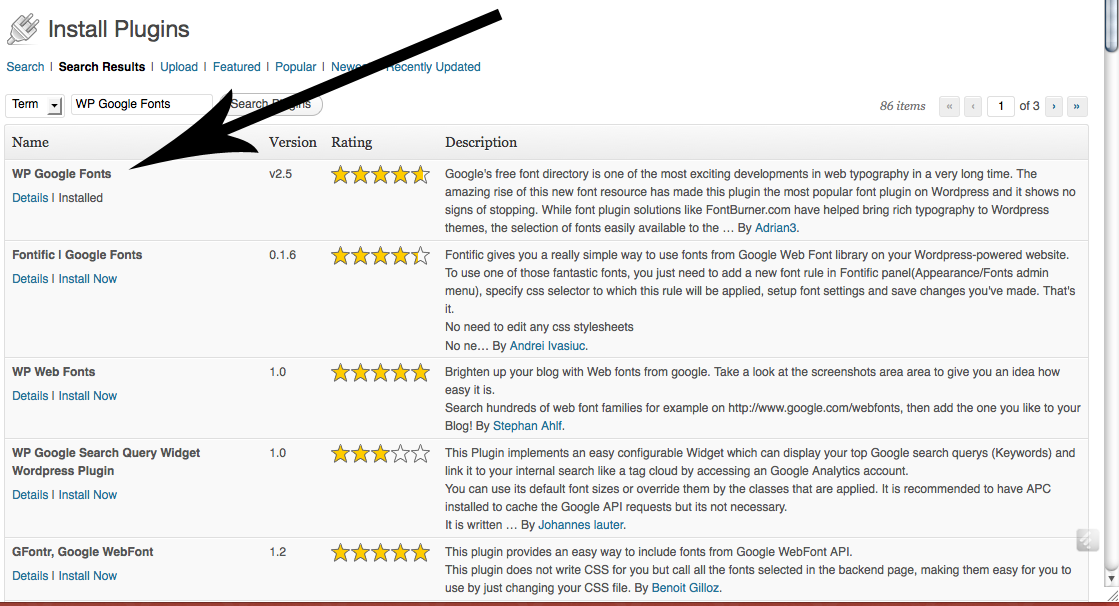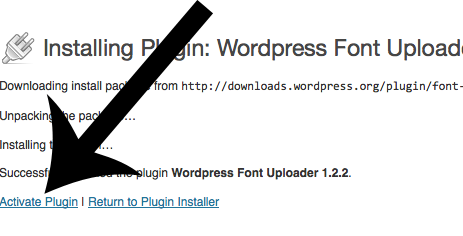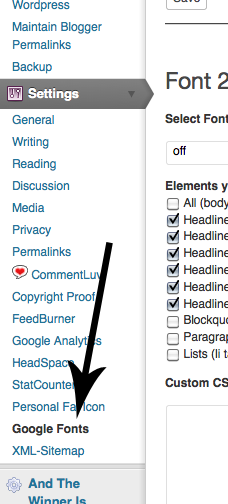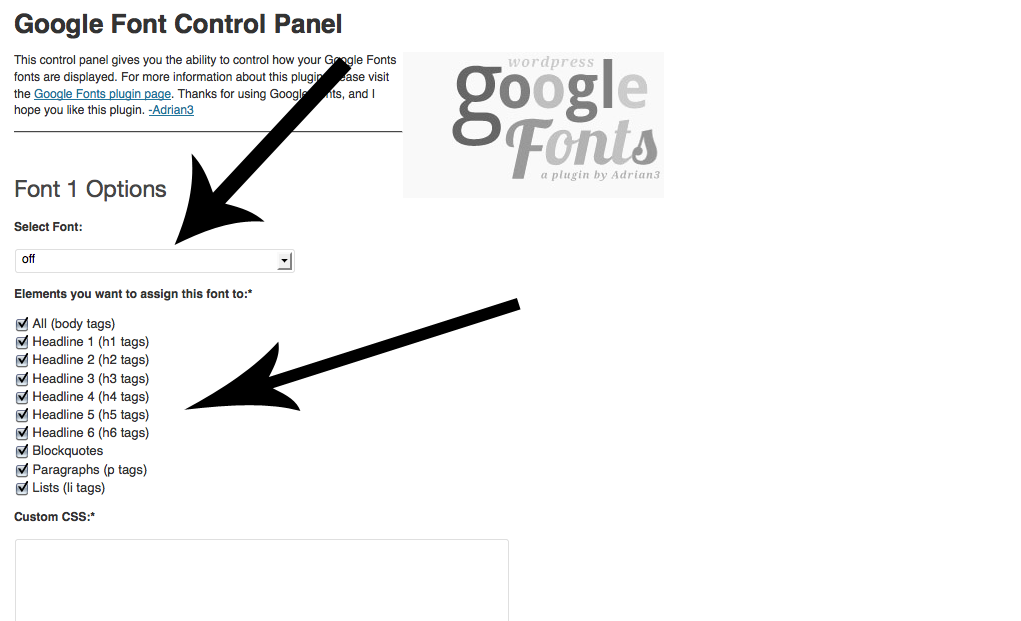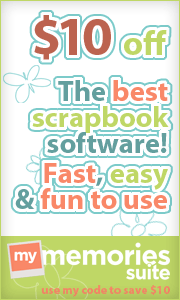Do you want your readers to be able to read your blog on their mobile devices?
1. Log in to Blogger In Draft http://draft.blogger.com/home(use the same log in info as you would on blogger.com)2. Click on Settings
3. Click on the Mobile & Email tab
4. Where it says “Show mobile template” you want to select “Yes, On mobile devices, show the mobile version of my template”
5. If you like you want click on “mobile preview” to see what it would look like on a mobile device
6. Click save and you’re done.